To add resources to a Resource Set, perform the following steps:
-
Log into your Aembit Tenant.
-
Click Dashboard in the left sidebar.
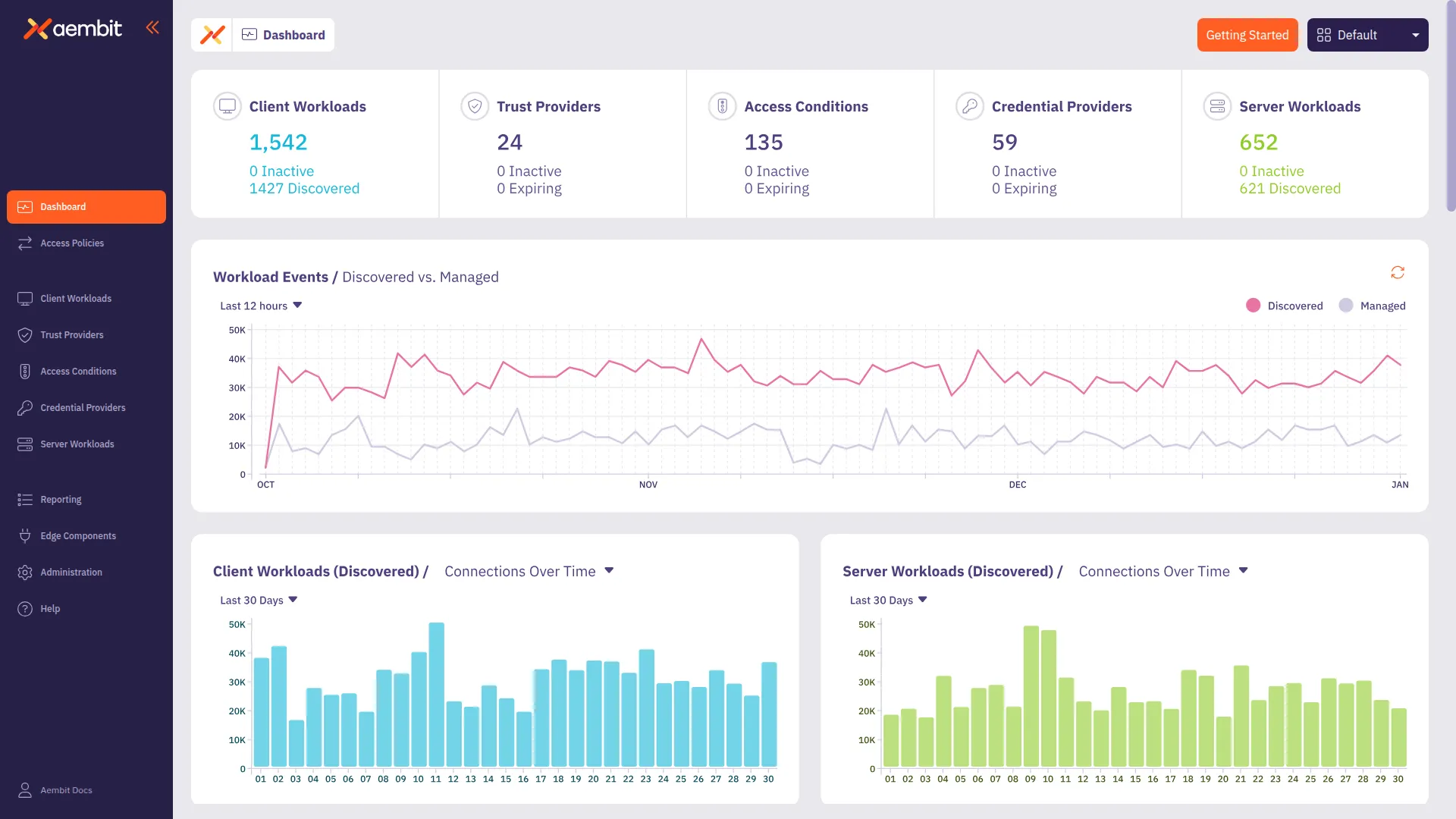
-
In the top right corner, select the Resource Set you would like to use to add new resources. In this example, DevOps Team Resource Set is selected.
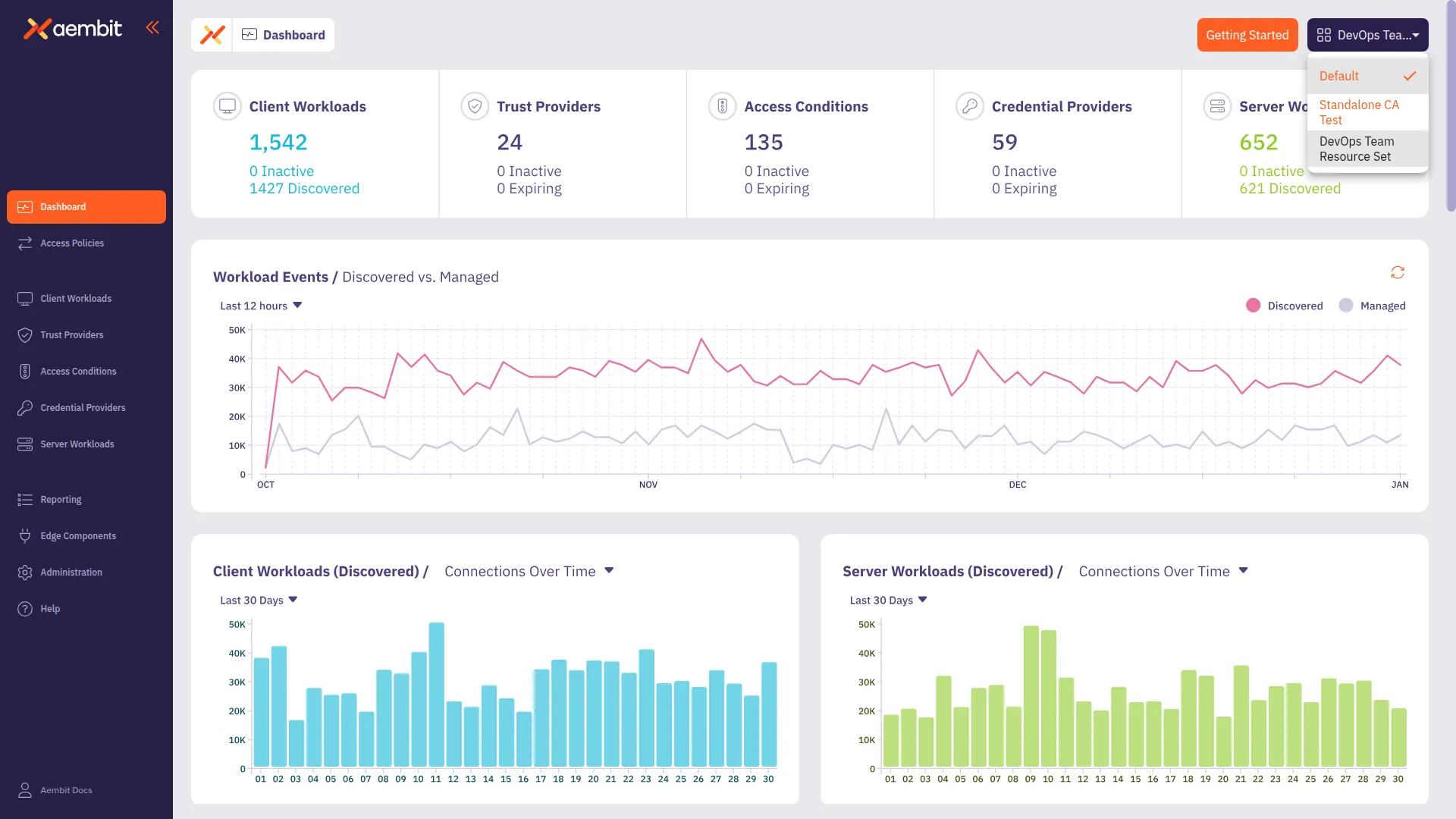
-
To select the type of resource you would like to create, either click on the tile at the bottom of the page for that resource; or click on the tab in the left sidebar. In this example, to select the Client Workload resource has been selected.
-
The Client Workload Dialog window will then appear. Notice in the top-right corner of the window that there is a label that designates that this resource will be included in the DevOps Team Resource Set.
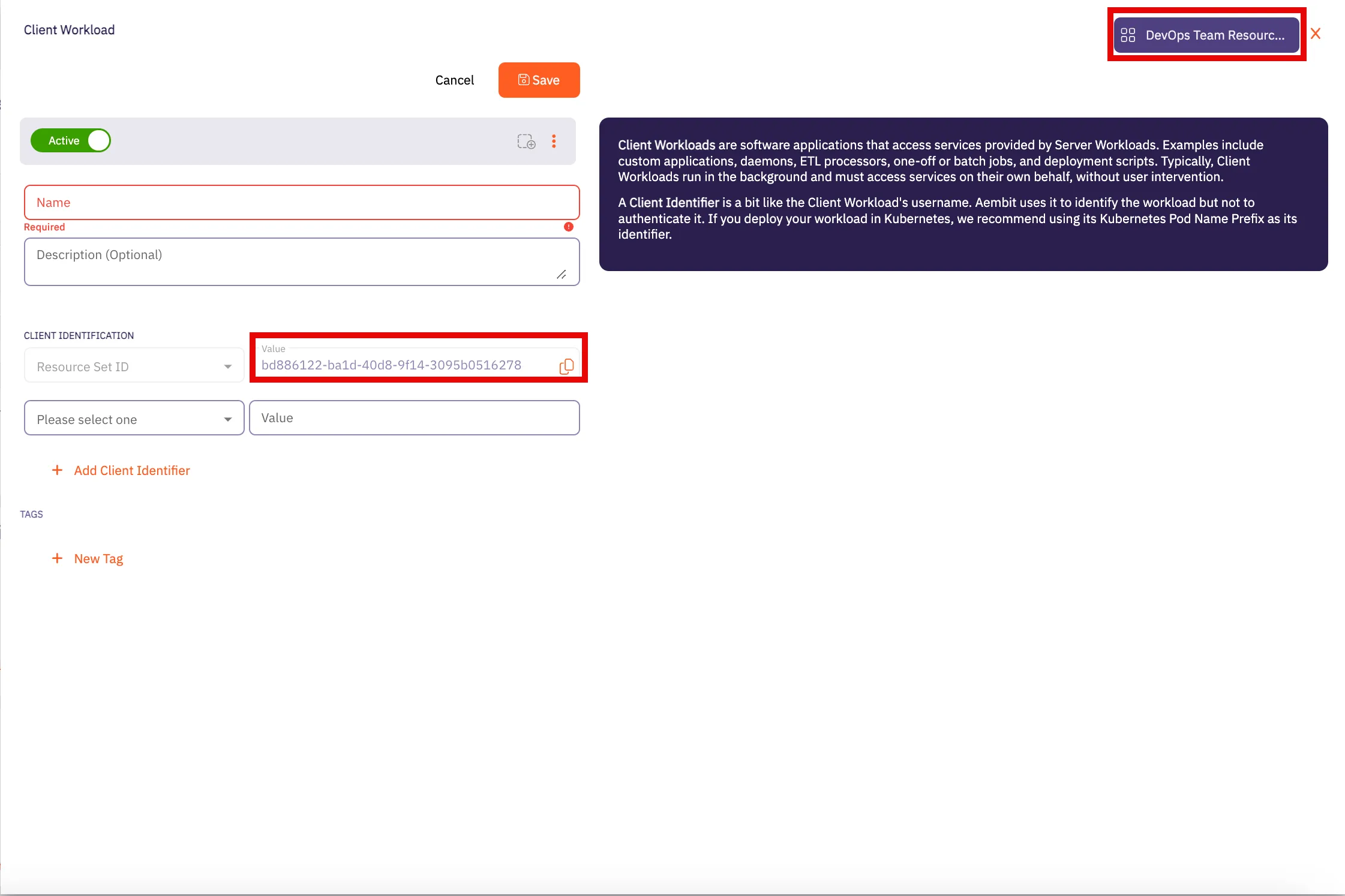
-
Enter all information required for adding the new Client Workload to the DevOps Team Resource Set in this dialog window. Click Save when finished.
-
Repeat these steps for any other resources you would like to add to the Resource Set.