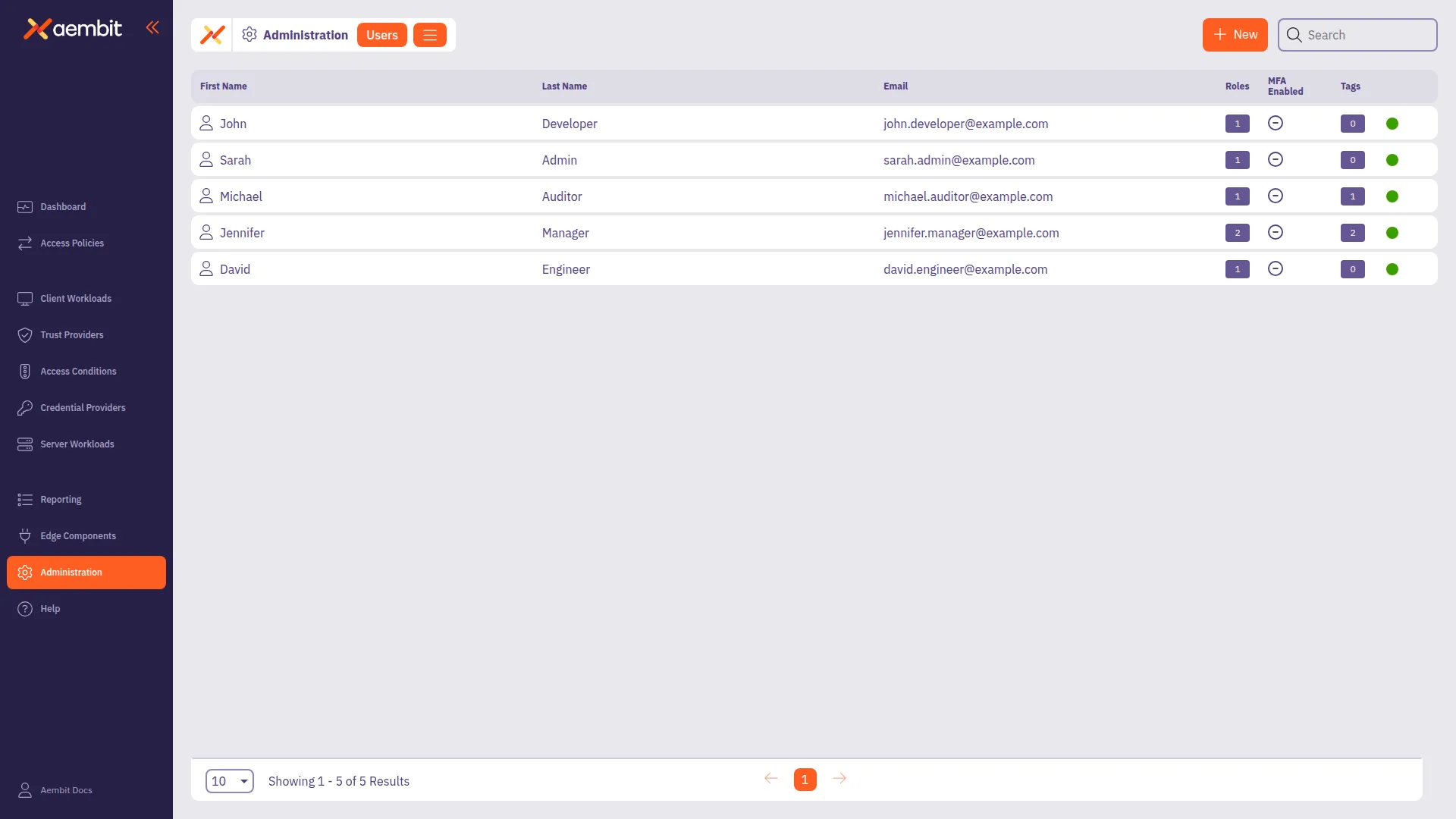To add a user to your Aembit Tenant, perform the following steps:
-
Log into your Aembit Tenant.
-
Click Administration in the left sidebar.
-
At the top, select Administration ☰ Users.
Aembit displays the Users page with a list of existing users.
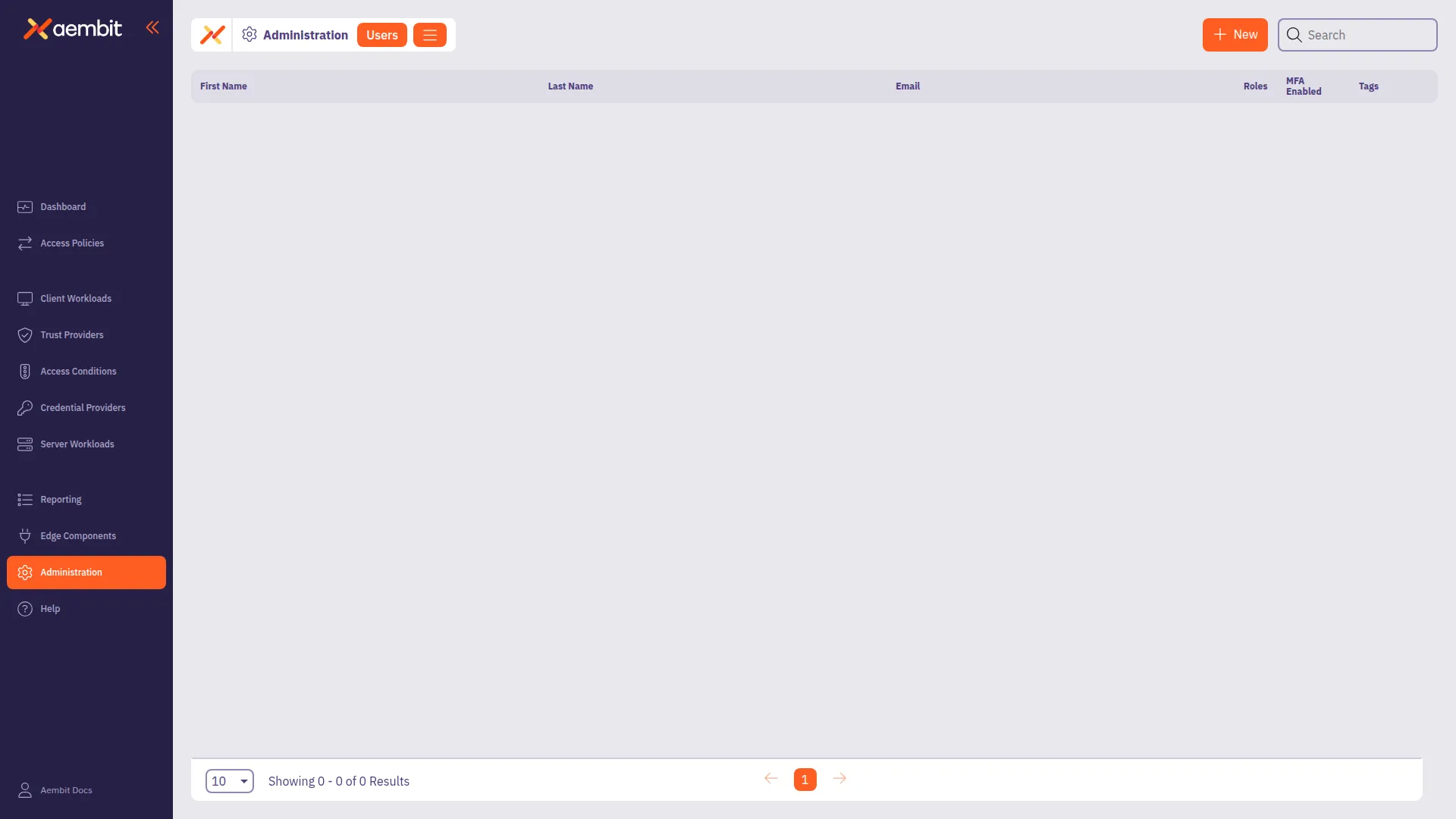
-
Click + New, revealing the Users pop out menu.
-
Fill out the following fields:
- First Name - First name of the user Last Name - Last name of the user
- Email - The email address associated with the user
- Country Code (optional) - The country code associated with the user
- Phone Number (optional) - The phone number associated with the user.
- Role Assignments - Select the specific role assignments for the user from a list of available roles.
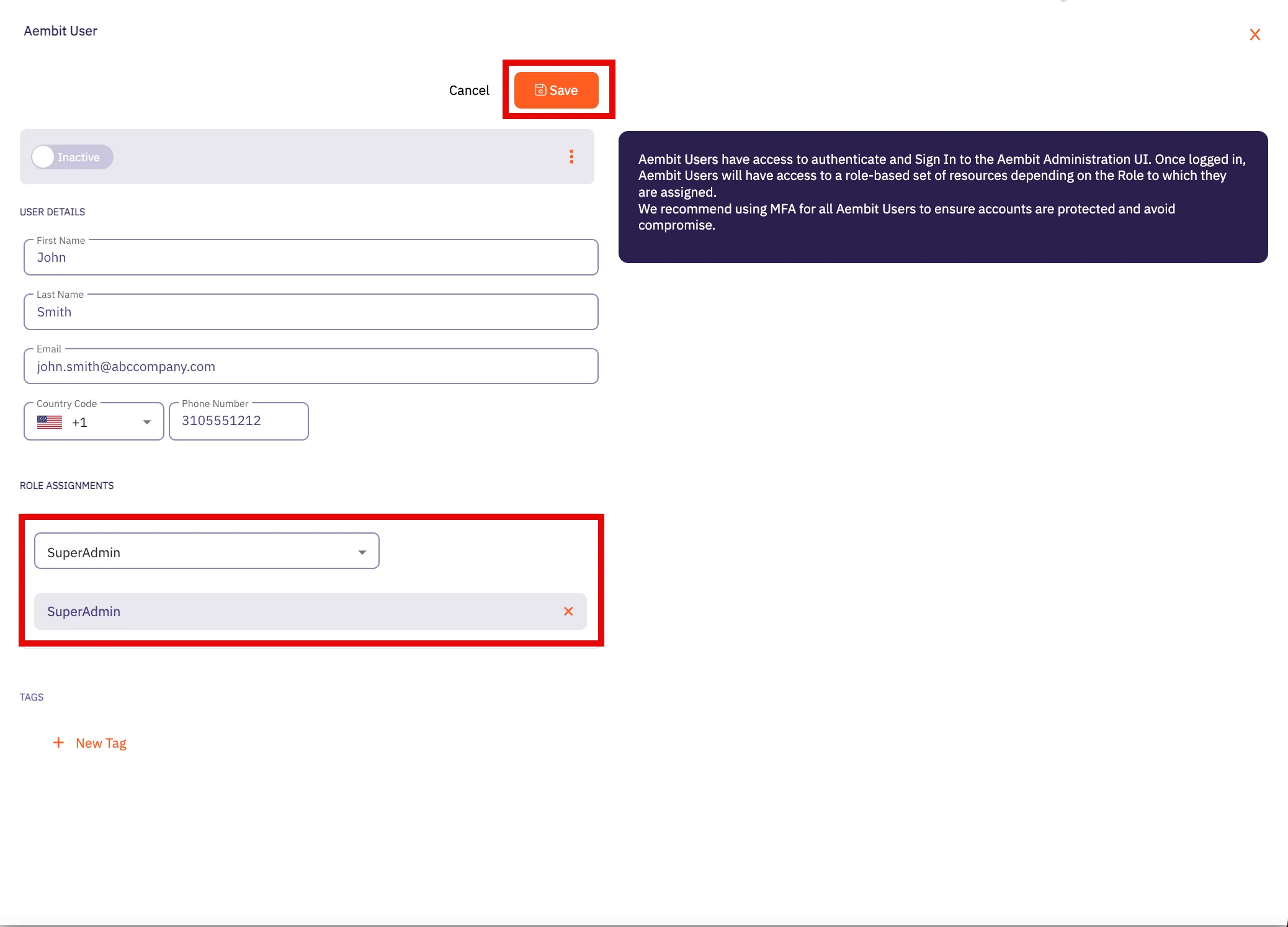
-
Click Save.
Aembit displays the new user on the Users page.