This page describes how to create a new Wiz integration for Discovery.
Prerequisites
Section titled “Prerequisites”Before you begin, you must have access to the following:
- Wiz Account - You should have a Wiz account.
Set up a service account in Wiz
Section titled “Set up a service account in Wiz”-
Sign in to your Wiz account.
-
Go to Settings -> Integrations.
-
Click + Add Integration in the top-right corner.
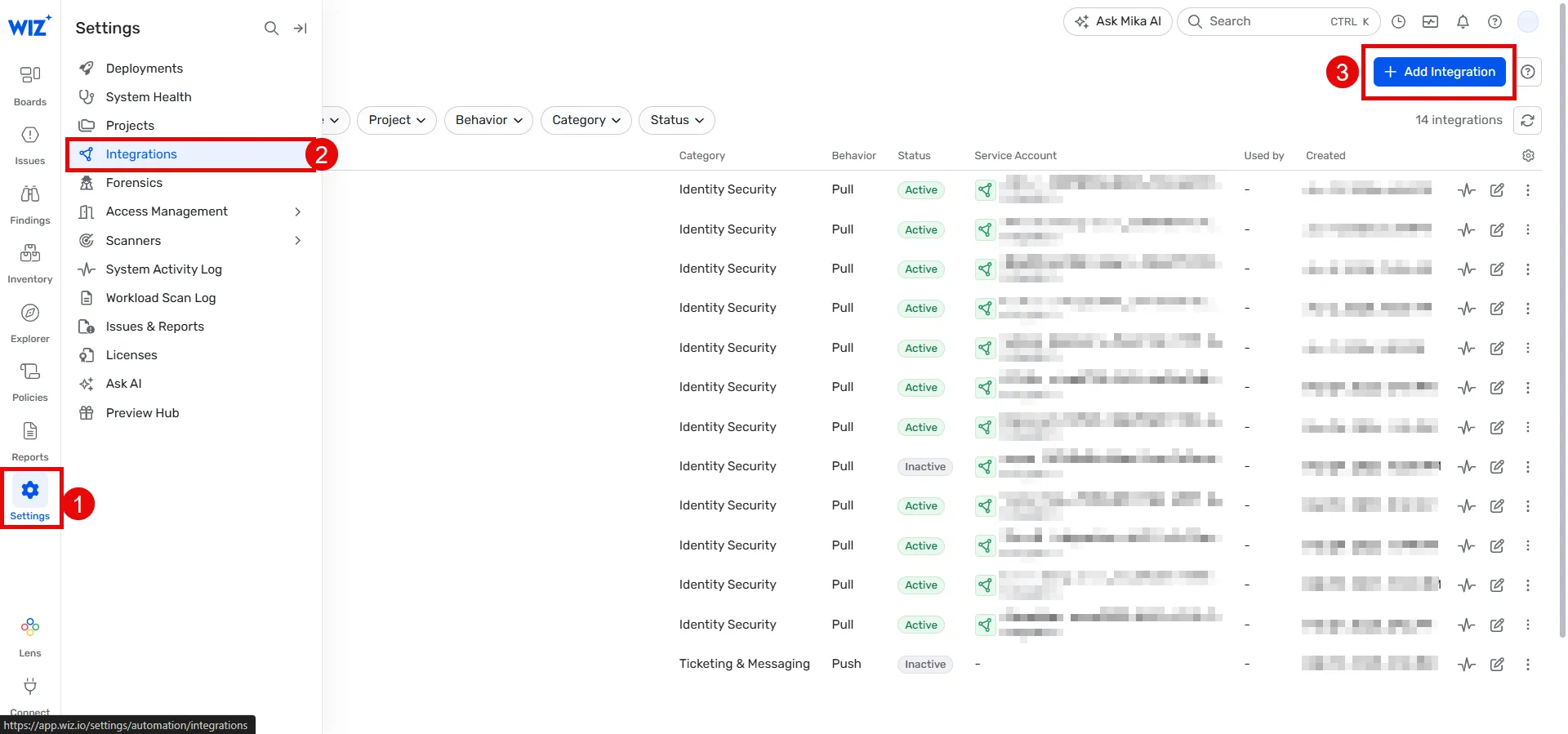
- Search for Aembit and click the Aembit integration.
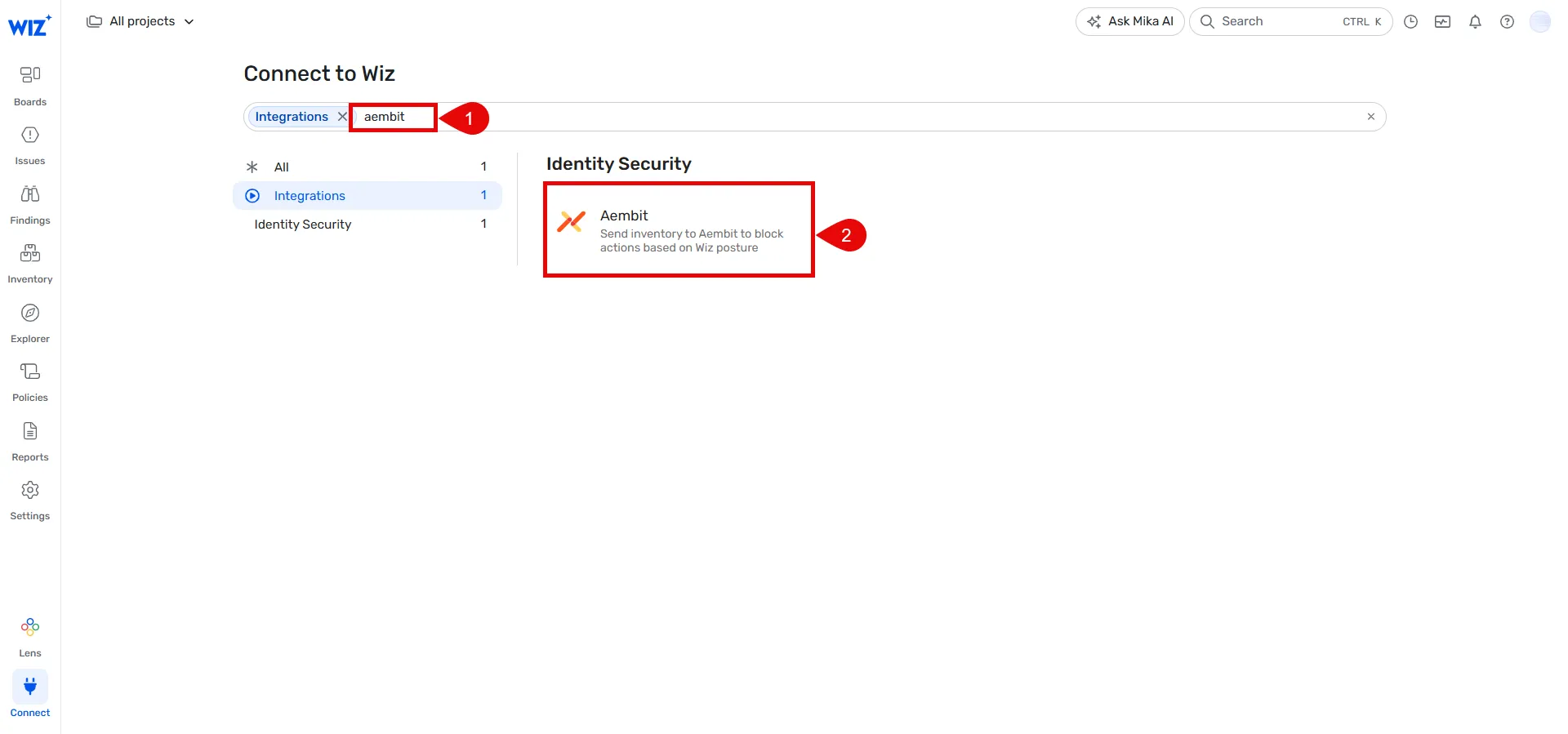
-
Provide a name for your integration (for example, Aembit Discovery integration).
-
Click Add integration at the bottom bar.

-
Open a new browser window or copy the following details from Wiz, as you’ll need them in the next section:
- API Endpoint URL
- Token URL
- Client ID
- Client Secret
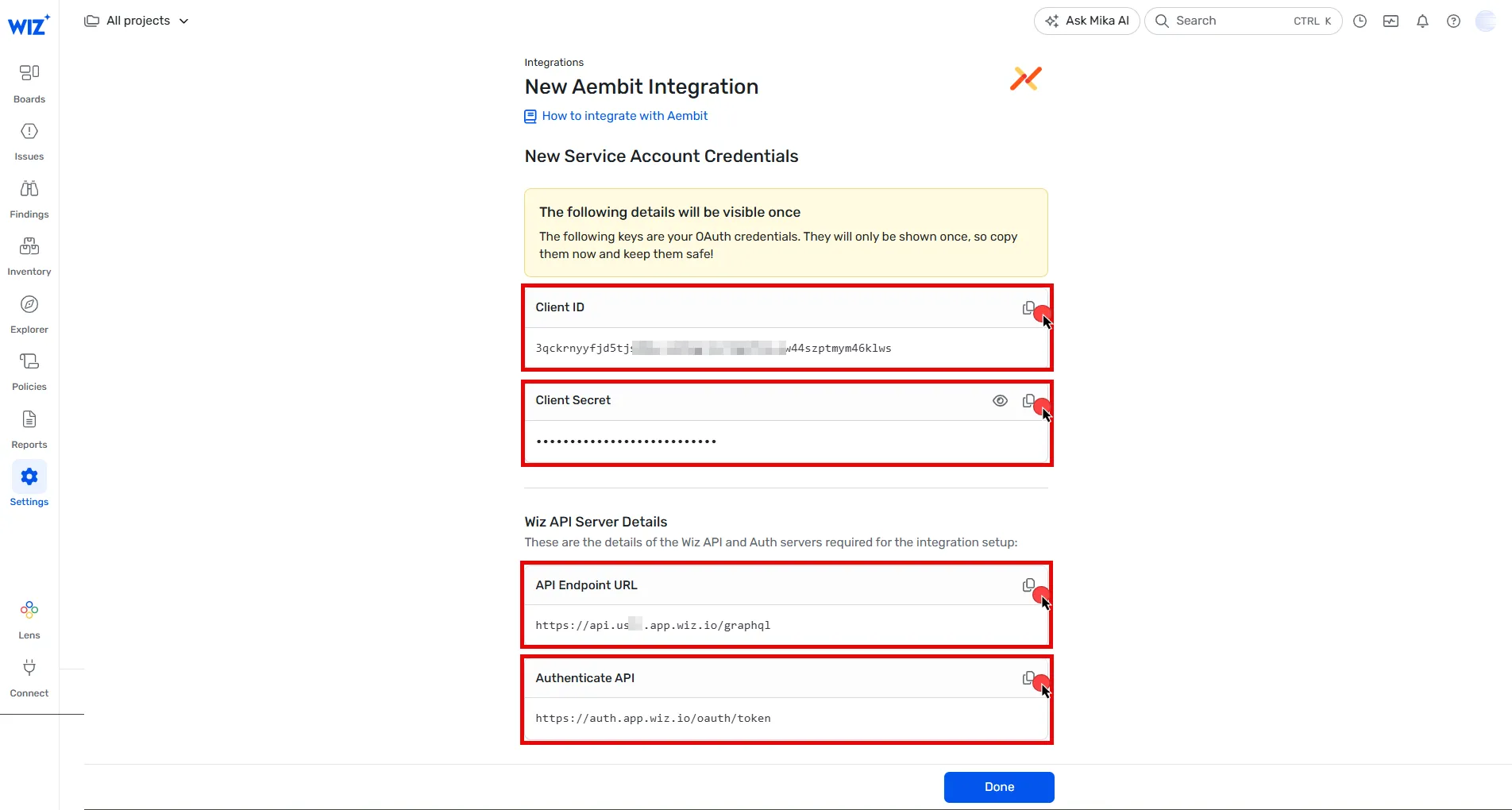
Configure Wiz Discovery
Section titled “Configure Wiz Discovery”Follow these steps to configure the Wiz integration in your Aembit Tenant:
-
Log into your Aembit Tenant.
-
Click Administration in the left sidebar.
-
At the top, select Administration ☰ Discovery
-
Click + New.
-
Select Wiz integration from the available options.
-
Using the details from the final step in the previous section, fill in the integration details:
- Name - The name of the Integration. For example, Wiz Discovery.
- Description - An optional text description for the Integration.
- Endpoint - Paste the API Endpoint URL you copied earlier.
- Sync Frequency - Choose the sync frequency from dropdown menu.
- OAuth Token Endpoint - Paste the Token URL from the previous step.
- Client ID - Paste the Client ID you copied earlier.
- Client Secret - Paste the Client Secret you copied earlier.
- Audience - Enter
wiz-api.
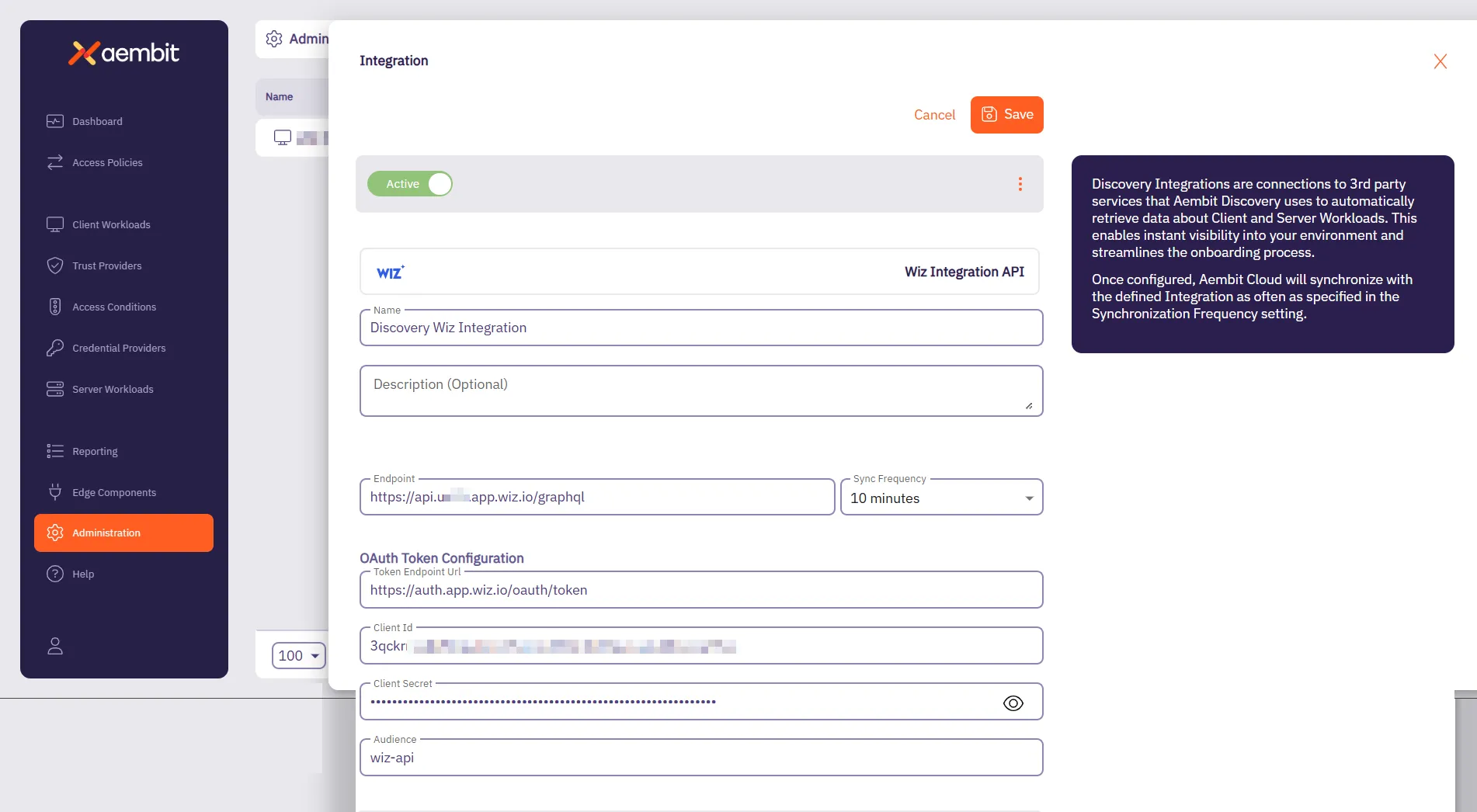
-
Click Save.