Configuring a SAML 2.0 Identity Provider (IdP) allows you to offer alternate authentication methods for how users sign in to your Aembit Tenant. For example, Single Sign-On (SSO) instead of the default authentication method of an email and password.
When you configure a SAML-capable IdP in your Aembit Tenant, you must enter either your IdP SAML Metadata URL or Metadata XML information. After you provide this information, Aembit displays the Aembit SP Entity ID and Aembit SSO URL that you’ll need to configure in your external Identity Provider.
Before you start
Section titled “Before you start”Before you configure a SAML 2.0 Identity Provider, ensure:
-
You have administrator access to both your Aembit Tenant and your Identity Provider.
-
You have completed IdP setup first by adding Aembit as a SAML application in your Identity Provider. You’ll need to provide the following Aembit values to your IdP (these appear after you enter metadata):
- Entity ID: Aembit’s unique identifier for SAML authentication
- SSO URL: The URL where your IdP sends SAML responses
-
You have your Identity Provider’s metadata URL or XML file ready.
-
You have a Teams or Enterprise subscription plan. The Identity Providers feature isn’t available on the Professional plan.
Configure a SAML 2.0 Identity Provider
Section titled “Configure a SAML 2.0 Identity Provider”To configure a SAML 2.0 IdP to work with Aembit, follow these steps:
-
Log into your Aembit Tenant.
-
Click Administration in the left sidebar.
-
At the top, select Administration ☰ Identity Providers.
Aembit displays the Identity Providers page with a list of existing Identity Providers.
-
Click + New, revealing the Identity Provider pop out menu.
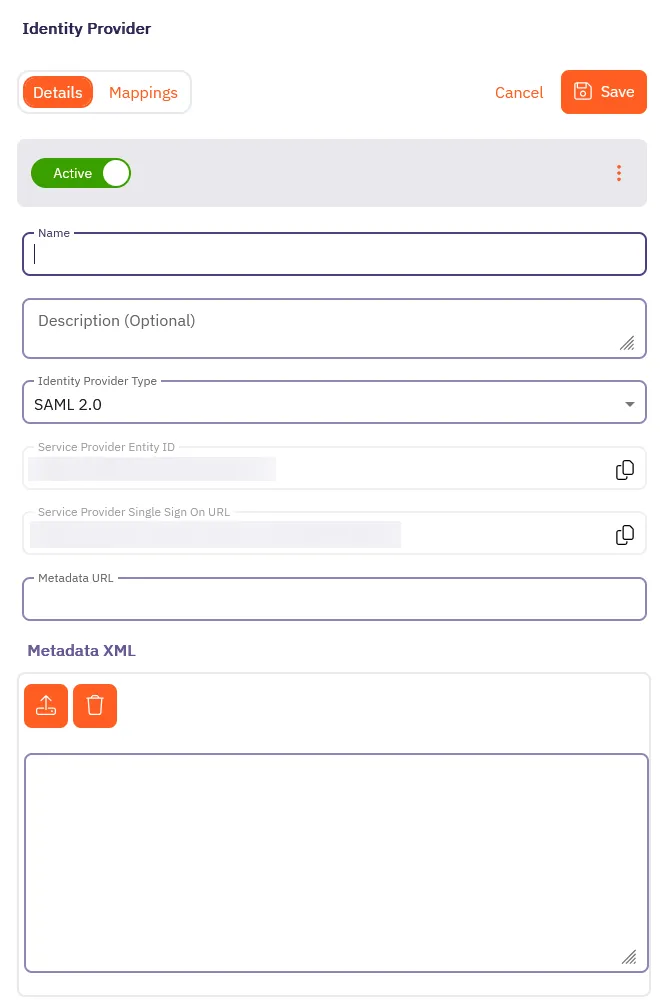
-
On the Details tab, fill out the following fields:
-
Name - The name of the SAML Identity Provider (for example, Okta SSO).
-
Description - A description of the SAML Identity Provider (this is optional).
-
Identity Provider Type - Select SAML 2.0 from the dropdown.
-
Depending on your Identity Provider, either enter the Metadata URL in the Metadata URL field or use the Metadata XML field to upload an XML file with the Identity Provider Metadata information:
-
Metadata URL - The URL where Aembit can retrieve SAML metadata for a specific SAML-capable Identity Provider.
-
Metadata XML - Some Identity Providers may not provide a publicly accessible Metadata URL. In these cases, Identity Provider configuration may have an option to download the metadata information in XML form.
-
-
-
Optionally, in the Mappings tab of the Identity Provider page you may specify mapping information between group claims configured in your Identity Provider and user roles available in your tenant.
Adding this information enables automatic user creation based on the information in SAML response messages sent by your Identity Provider.
See Configure automatic user creation for more information.
-
Click Save.
Aembit displays the newly created SAML IdP listed on the Identity Provider page. Now, when your users log in to your Aembit Tenant, the login UI displays the available SAML SSO options similar to the following screenshot:
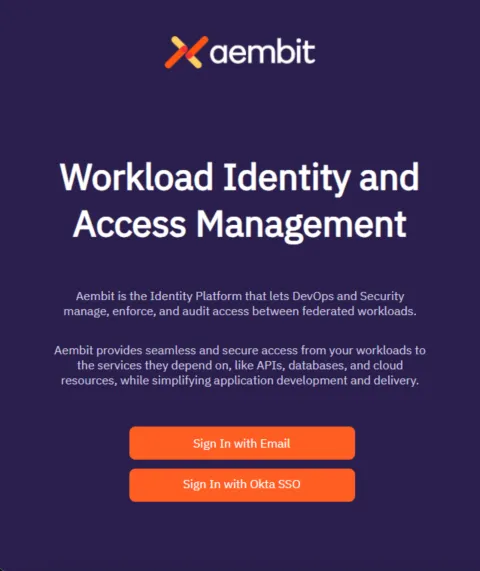
Testing your SAML SSO setup
Section titled “Testing your SAML SSO setup”Before enabling “Require Single Sign On” for your entire organization, test your SAML SSO configuration:
-
Open an incognito or private browser window.
-
Go to your Aembit Tenant login page.
-
Click your new SSO option (for example, “Okta SSO”).
-
Verify you’re redirected to your Identity Provider’s login page.
-
Log in using your IdP credentials.
-
Verify you’re redirected back to Aembit and successfully logged in.
Troubleshooting
Section titled “Troubleshooting”The following sections describe common issues you may encounter when setting up SAML SSO and how to resolve them.
SSO button doesn’t appear on login page
Section titled “SSO button doesn’t appear on login page”Solution: Wait a few moments and refresh the page. If the button still doesn’t appear, verify that you clicked Save in the Identity Provider configuration.
Error after IdP login
Section titled “Error after IdP login”Solution: Verify that the Entity ID and SSO URL in your Identity Provider match what Aembit displays. Check both values as even small differences cause authentication to fail.
Can’t complete SAML setup
Section titled “Can’t complete SAML setup”Solution: Ensure you have a Teams or Enterprise subscription plan. The Identity Providers feature isn’t available on the Professional plan. Contact Aembit by completing the Contact Us form to upgrade your plan.
IdP certificate rotation causes SSO to stop working
Section titled “IdP certificate rotation causes SSO to stop working”Solution: If you’re using Metadata XML, you’ll need to manually update it when your IdP certificate rotates. Consider switching to Metadata URL if your IdP supports it for automatic certificate updates.
See also
Section titled “See also”- Identity Providers overview - Understand how Identity Providers work with Aembit
- Automatic User Creation - Configure automatic user creation with Identity Providers
- Sign-On Policy - Configure single sign-on policies including SSO requirements