The GitLab Service Account Credential Provider Integration allows you to create a Managed GitLab Account Credential Provider, which provides credential lifecycle management and rotation capabilities for secure authentication between your GitLab instances and other Client Workloads. This page details everything you need to create a GitLab Service Account Credential Provider Integration.
This integration requires the use of two types of GitLab accounts:
-
GitLab Administrator account. This administrator account performs the initial authorization for the Aembit Credential Provider Integration to start communicating with GitLab.
-
GitLab Service Account that the preceding GitLab Administrator account eventually creates. This service account performs credential lifecycle management for the Managed GitLab Account Credential Provider.
See How the GitLab Service Account integration works for more details.
Prerequisites
Section titled “Prerequisites”-
Administrator access to GitLab Admin area and the GitLab REST API
-
A GitLab Personal Access Token (PAT) for your GitLab service account with
apiandself_rotatescopes -
The URL of your GitLab Dedicated or GitLab Self-Managed instance (see GitLab’s plans for details)
For example:gitlab_tenant_name.gitlab-dedicated.comorhttps://gitlab.my-company.com
Configure a GitLab service account integration
Section titled “Configure a GitLab service account integration”To create a GitLab service account integration, follow these steps:
-
Log into your Aembit Tenant, and go to Credential Providers -> Integrations in the left sidebar.
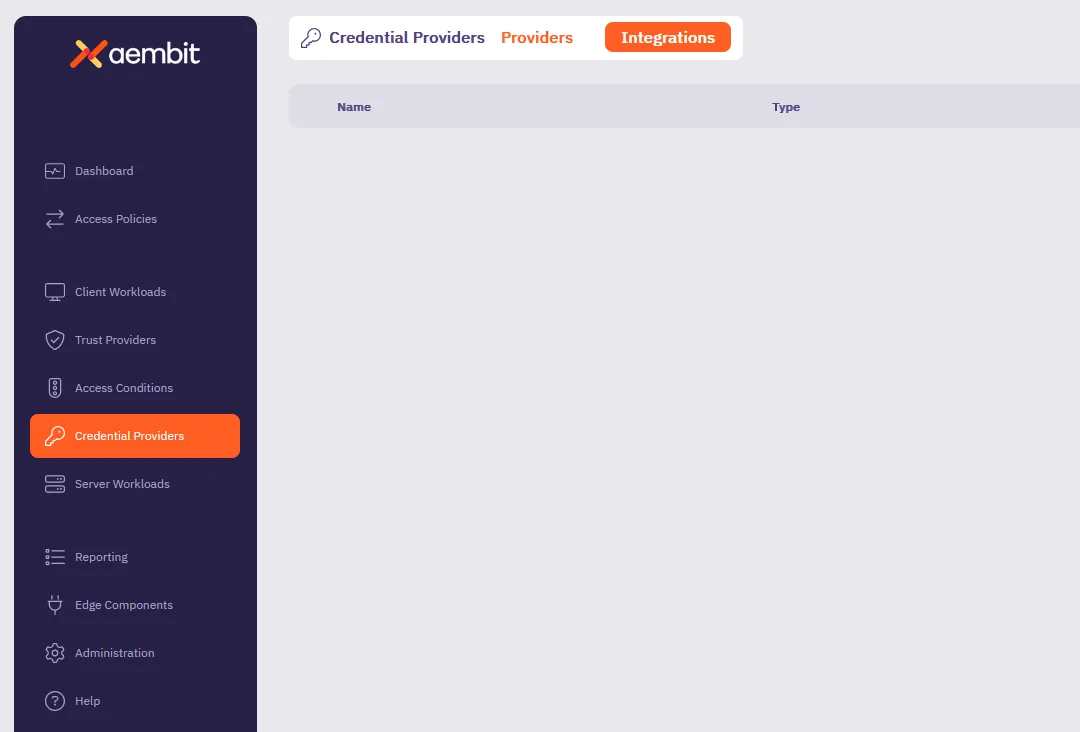
-
(Optional) In the top right corner, select the Resource Set that you want this Credential Provider Integration to reside.
-
Click + New, which displays the Integration pop out menu.
-
Select GitLab Service Account, and enter a Display Name and optional Description.
-
Fill out the remaining fields:
-
Token Endpoint URL - Enter the URL of your GitLab Dedicated or GitLab Self-Managed instance.
See GitLab subscriptions for more details.
-
Top Level Group ID - n/a
Aembit disables this field when using GitLab Dedicated or Self-Managed instance URLs. -
Personal Access Token - Enter the GitLab Personal Access Token that’s associated with your instance-level Administrator service account that must have
apiandself_rotatescopes.If you don’t already have a GitLab service account with a PAT, see Create a GitLab service account and PAT.
The form should look similar to the following screenshot:
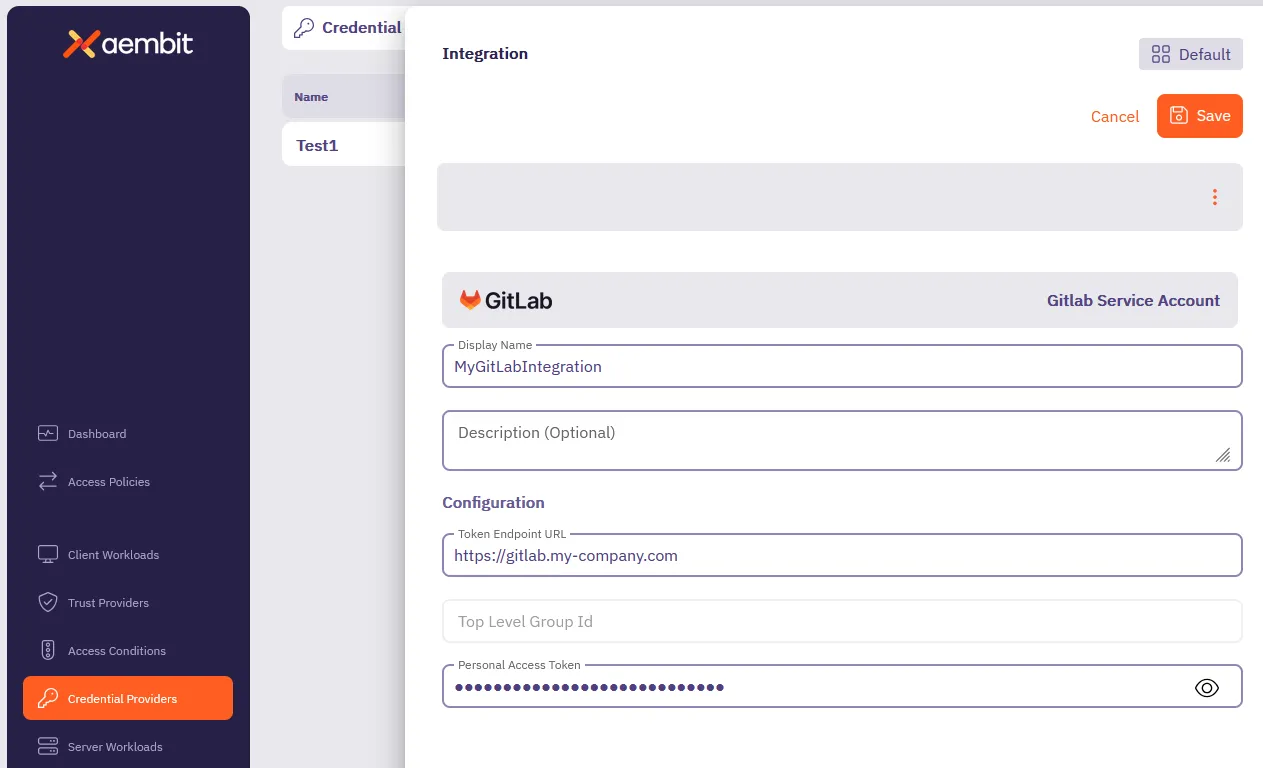
-
-
Click Save.
Aembit displays the new integration in the list of Credential Provider Integrations.
Create a GitLab service account PAT
Section titled “Create a GitLab service account PAT”To create a GitLab service account PAT, you must have Administrator access to your GitLab Admin area and GitLab APIs.
This process has two main parts:
-
Create a PAT for your GitLab Administrator account using the GitLab UI.
-
Create a GitLab service account and PAT using either the GitLab UI or GitLab API.
Create a GitLab Administrator account PAT
Section titled “Create a GitLab Administrator account PAT”To create a PAT for your GitLab Administrator account, follow these steps:
-
Log into your GitLab Admin area with an Administrator user account.
-
See Create a personal access token in the GitLab docs to create a PAT for your Administrator user account (not the service account).
-
Keep the GitLab Admin area UI open, as you need it in the next step.
Create a GitLab service account and PAT
Section titled “Create a GitLab service account and PAT”To create a GitLab service account and PAT, use either the GitLab UI or GitLab API:
-
Follow GitLab’s documentation to Create a Service Account using the GitLab UI.
-
Follow GitLab’s documentation to Create a Personal Access Token for the service account you just created.
Ensure that you select the following scopes:apiself_rotate
-
Copy the token value and store it in a secure location as you won’t be able to view it again.
-
Use this token to create the GitLab Service Account Credential Provider Integration in your Aembit Tenant.
You must perform the following steps using your GitLab Admin account that has Administrator access to your GitLab instance.
-
From your terminal, enter the following command to create the GitLab service account you want to associate with the integration. Make sure to replace
<GITLAB_TOKEN>with your GitLab Admin account’s Personal Access Token and<GITLAB_URL>with your GitLab instance URL. For<sa_name>and<sa_username>, enter values that follow your organization’s patterns.Terminal window curl --header "PRIVATE-TOKEN: <GITLAB_TOKEN>" \-X POST "<GITLAB_URL>/api/v4/service_accounts" \--data "name=<sa_name>" \--data "username=<sa_username>"If successful, the response should look similar to the following:
Terminal window {"id":12345678,"username":"my-service-account","name":"my-service-account","email":"mysa@example.com"}The
idis the user ID of the Service Account. Record thisid, as you’ll need it in the next step. -
Create a PAT for the GitLab service account you just created.
Make sure to replace:
<GITLAB_TOKEN>with your GitLab Admin account’s Personal Access Token<GITLAB_URL>with your GitLab instance URL<service_account_user_id>with theidyou recorded from the previous step- For
<token_name>, enter a value that follows your organization’s patterns
Terminal window curl --header "PRIVATE-TOKEN: <GITLAB_TOKEN>" \-X POST "<GITLAB_URL>/api/v4/users/<service_account_user_id>/personal_access_tokens" \--data "scopes[]=api" \--data "scopes[]=self_rotate" \--data "name=<token_name>"If successful, the response should look similar to the following:
Terminal window {"id":1234,"name":"<token_name>","revoked":false,"created_at":"2025-03-21T20:18:23.333Z","description":null,"scopes":["api","self_rotate"],"user_id":<service_account_user_id>,"last_used_at":null,"active":true,"expires_at":"2025-03-31","token":"<token>"}Record the
tokenvalue as you’ll need it in the final step. -
Use the token to create the GitLab Service Account Credential Provider Integration in your Aembit Tenant.