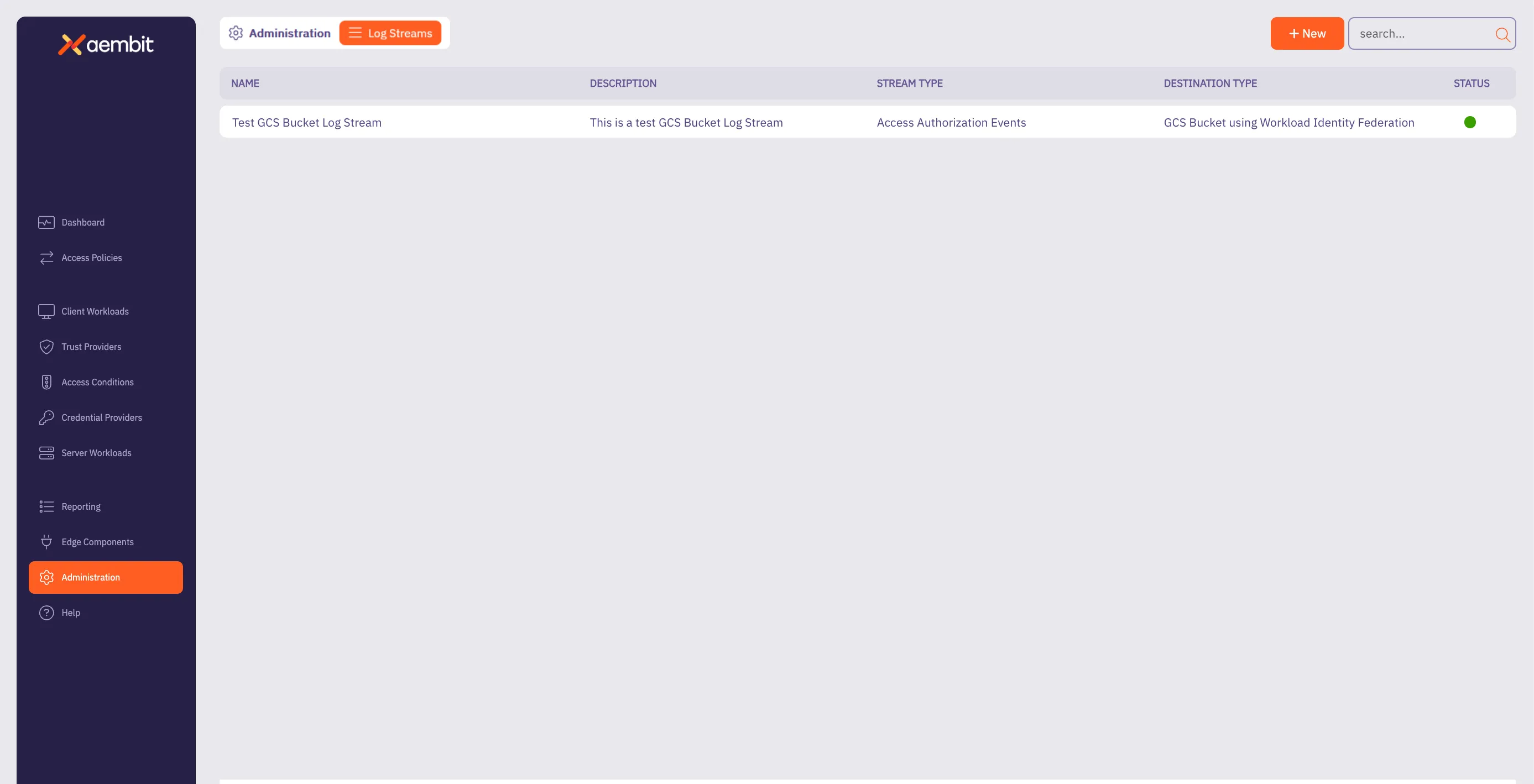Prerequisites
Section titled “Prerequisites”Before creating a new Google Cloud Storage (GCS) Bucket Log Stream, make sure you have set up and configured:
Create a new Google Cloud Storage Bucket Log Stream
Section titled “Create a new Google Cloud Storage Bucket Log Stream”To create a new Log Stream for a Google Cloud Storage (GCS) Bucket, follow these steps:
-
Log into your Aembit Tenant.
-
Click Administration in the left sidebar.
-
At the top, select Administration ☰ Log Streams.
Aembit displays the Log Streams page with a list of existing Log Streams.
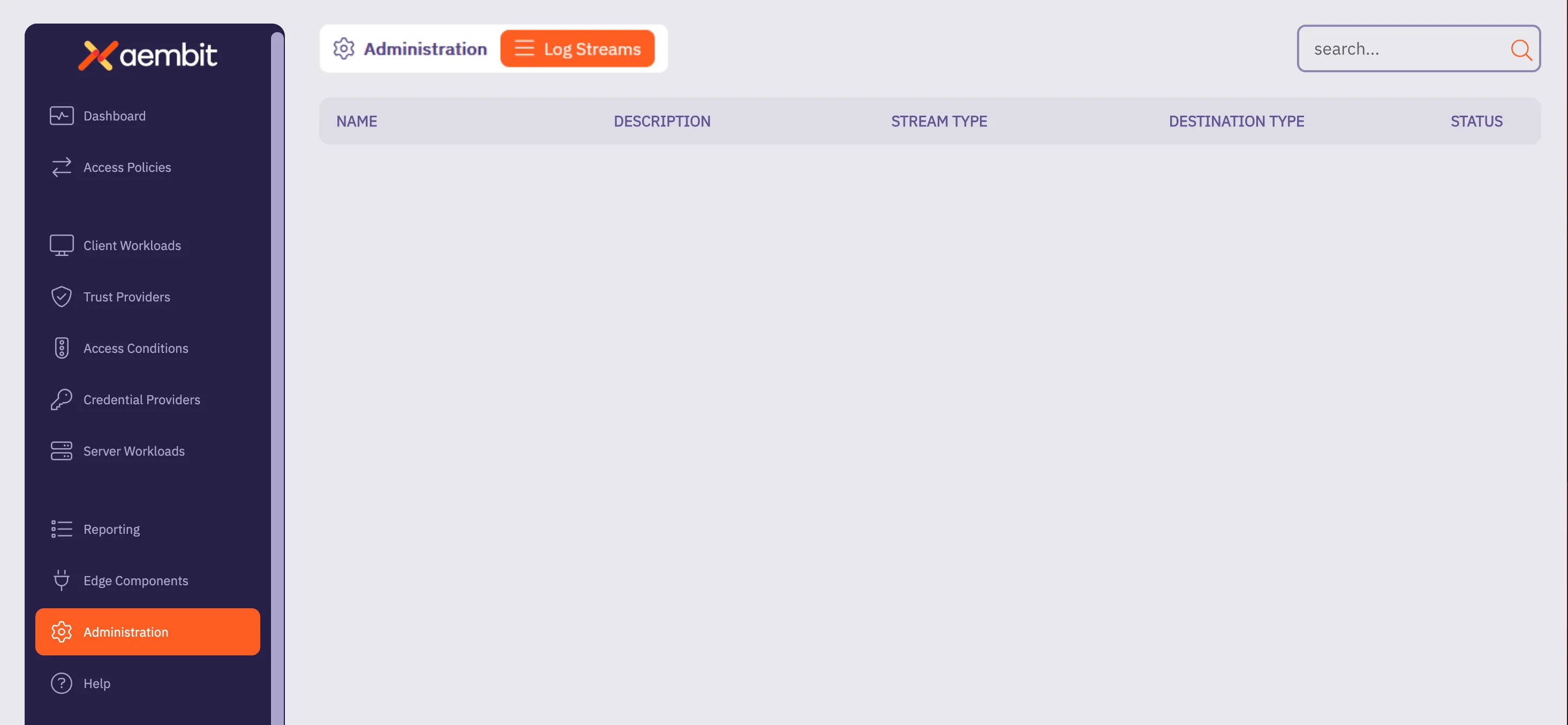
-
Click + New, which displays the Log Streams pop out menu.
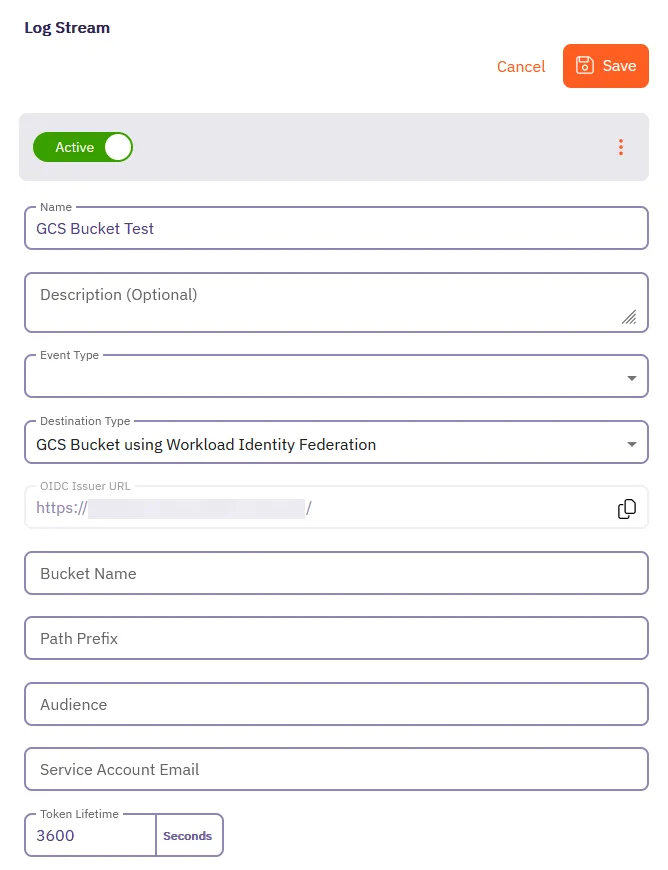
-
Fill out the following fields:
- Name - The name of the new Log Stream you want to create.
- Description - A text description for the new Log Stream.
- Event Type - Select the type of event you want to stream to your GCS Bucket.
Choose from:
Access Authorization Events,Audit Logs, andWorkload Events
-
Select GCS Bucket using Workload Identity Federation as the Destination Type.
-
Fill out the revealed fields:
-
Add your information for the Google Cloud Storage Bucket in the following fields:
-
Bucket Name - Name of the bucket.
-
Audience - The value from the Provider Details in your GCS Bucket Console.
Aembit matches any audience value you specific for the provider, and can be either the default audience or a custom value.
-
Service Account Email - The email address of the Service Account (set at the time of Service Account creation).
-
Token Lifetime - The amount of time that the token will remain active.
-
-
Click Save.
Aembit displays the Log Stream on the Log Streams page.