To create a new Log Stream to an AWS S3 Bucket, follow these steps:
-
Log into your Aembit Tenant.
-
Click Administration in the left sidebar.
-
At the top, select Administration ☰ Log Streams.
Aembit displays the Log Streams page with a list of existing Log Streams.
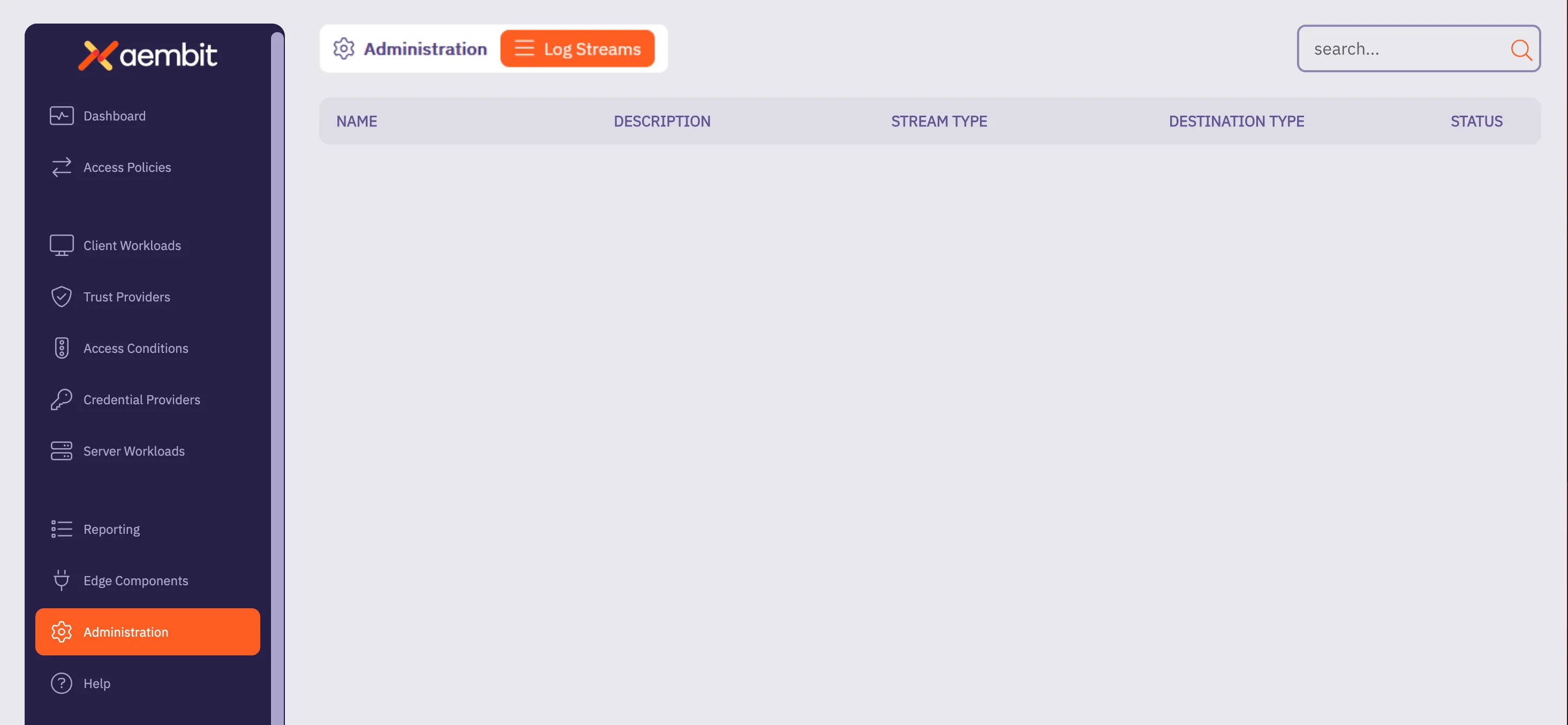
-
Click + New, which displays the Log Streams pop out menu.
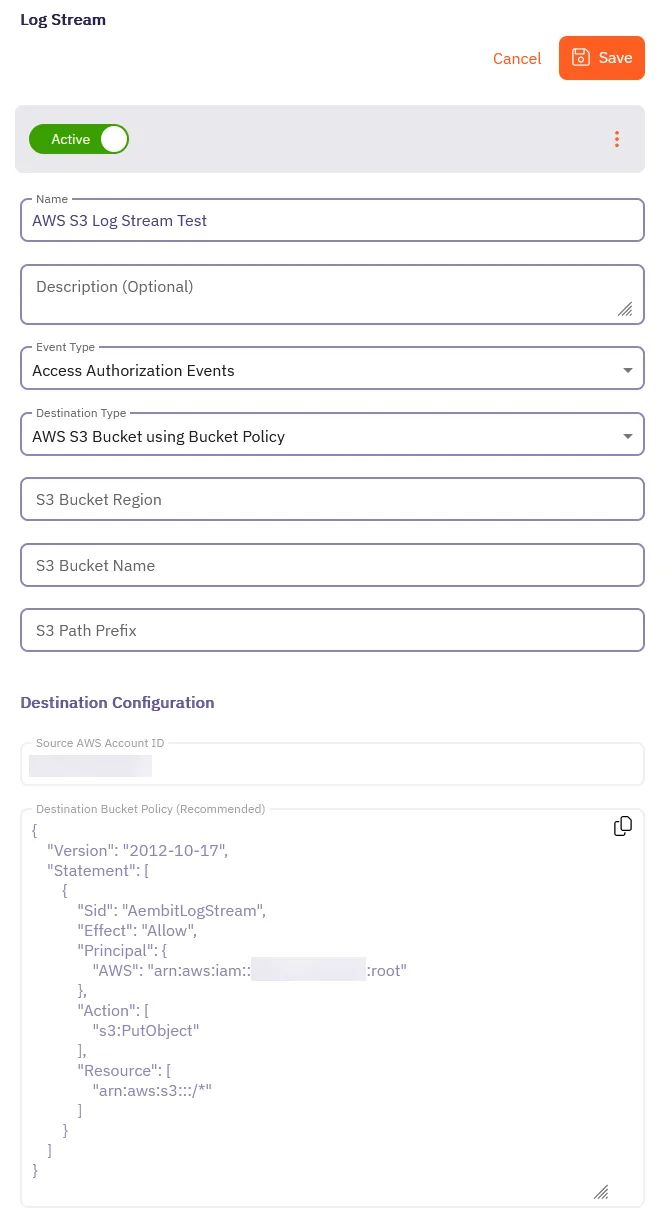
-
Fill out the following fields:
-
Name - The name of the new Log Stream you want to create.
-
Description - A text description for the new Log Stream.
-
Event Type - Select the type of event you want to stream to your AWS S3 Bucket. Choose from:
Access Authorization Events,Audit Logs, andWorkload Events
-
-
Select AWS S3 using Bucket Policy as the Destination Type.
For more detailed information on how to create an AWS S3 Bucket, please refer to the Amazon AWS S3 technical documentation.
-
Fill out the revealed fields:
-
S3 Bucket Region - Enter the AWS region where your S3 bucket is located.
-
S3 Bucket Name - Enter the name of your S3 bucket.
-
S3 Path Prefix - Enter the path prefix for your S3 bucket.
-
-
Apply the contents of the Destination Bucket Policy (Recommended) field to your destination AWS S3 Bucket.
-
Click Save.
Aembit displays the Log Stream on the Log Streams page.