Slack
Overview
Slack is a cloud-based collaboration platform designed to enhance communication and teamwork within organizations. Slack offers channels for structured discussions, direct messaging, and efficient file sharing. With support for diverse app integrations, Slack serves as a centralized hub for streamlined workflows and improved team collaboration.
Below you can find the Aembit configuration required to work with the Slack service as a Server Workload using the Slack apps and APIs.
Prerequisites
Before proceeding with the configuration, ensure you have a Slack workspace and a Slack App with the necessary scopes. If you have not set up a Slack App yet, follow these steps before proceeding to the configuration. For detailed information on Slack Apps, please refer to the official Slack documentation.
-
Sign in to your Slack account.
-
Navigate to the Slack - Your Apps page.
-
Click on Create an App.
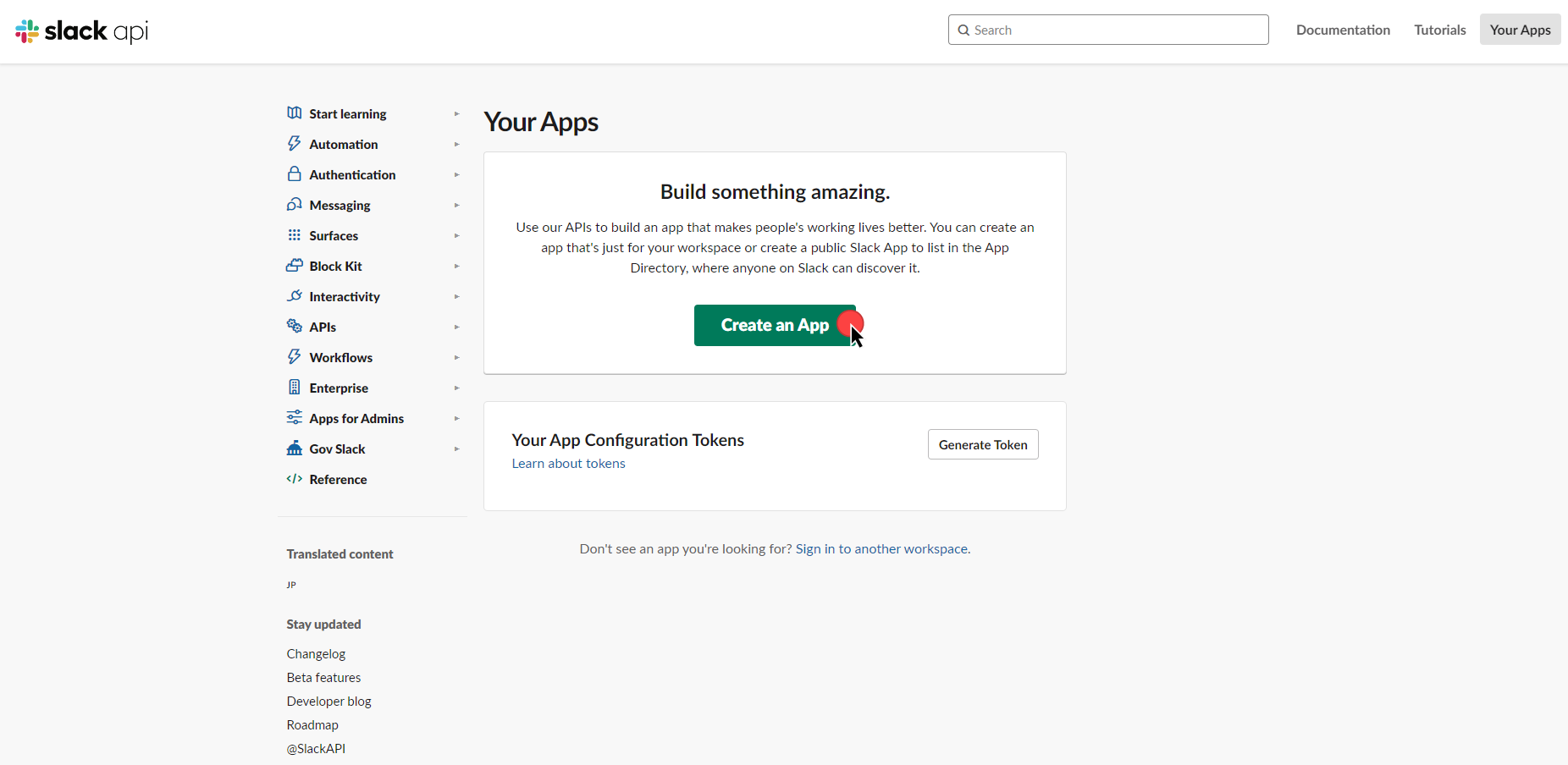
-
In the dialog that appears, choose either From Scratch or From App Manifest.
-
Depending on your selection, enter an App Name and select a workspace to develop your app in.
-
Click Create to proceed.
-
After the app is created, navigate to your app's main page. Select and customize the necessary tools for your app under the Add features and functionality section.
-
Proceed to the installation section and click Install to Workspace. You will be redirected to a page where you can choose a channel for your app's functionalities. After choosing, click Allow.
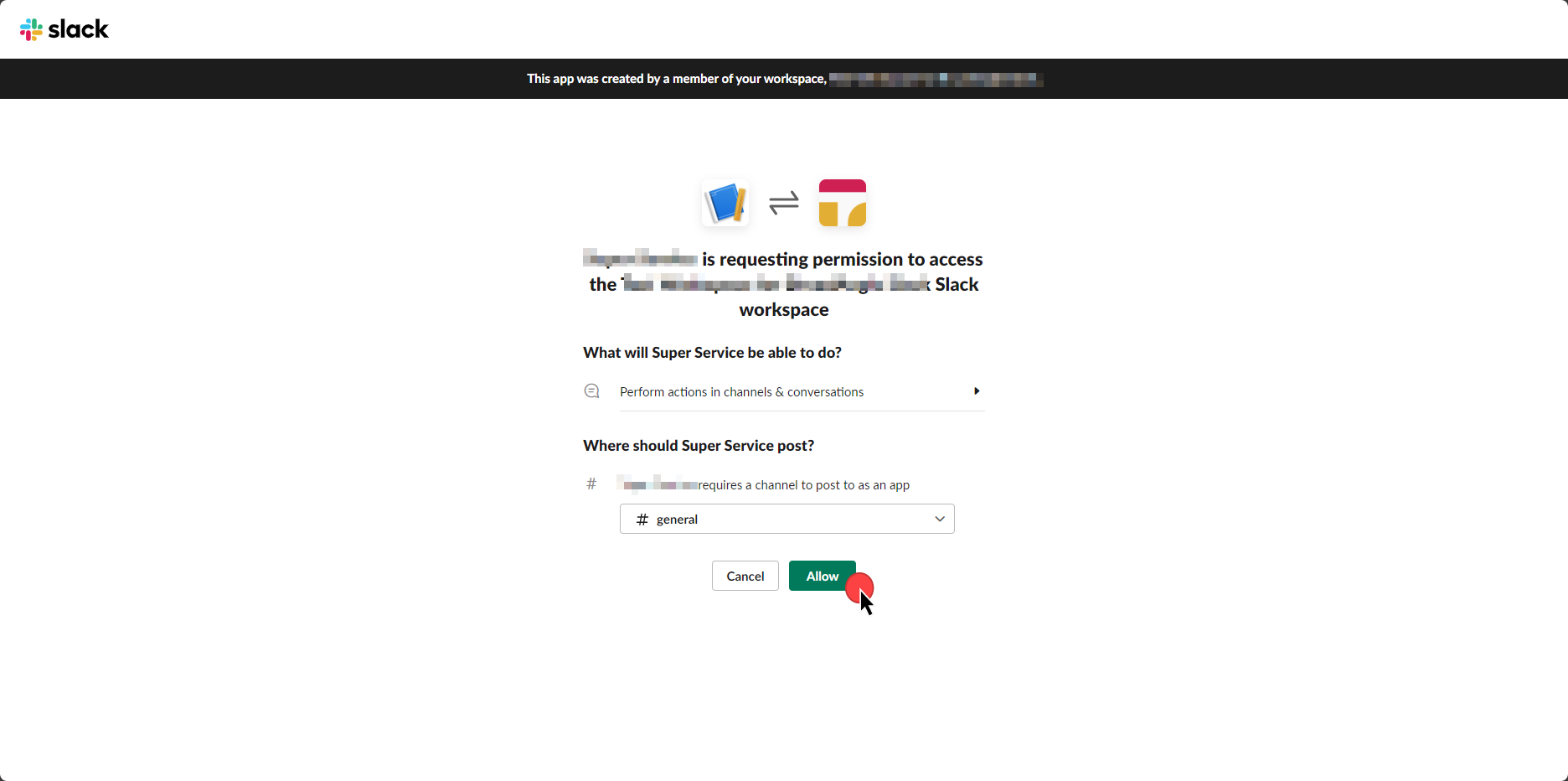
Server Workload Configuration
- Create a new Server Workload.
- Name - Choose a user-friendly name.
- Configure the service endpoint:
- Host - slack.com
- Application Protocol - HTTP
- Port - 443 with TLS
- Forward to Port - 443 with TLS
- Authentication method - HTTP Authentication
- Authentication scheme - Bearer
Credential Provider Configuration
-
Sign in to your Slack account.
-
Navigate to the Slack - Your Apps page and click on your app in the table.
-
Select the OAuth & Permissions link from the left menu.
-
Click Copy to securely store the token for later use in the tenant configuration. For detailed information on OAuth tokens, please refer to the official Slack documentation.
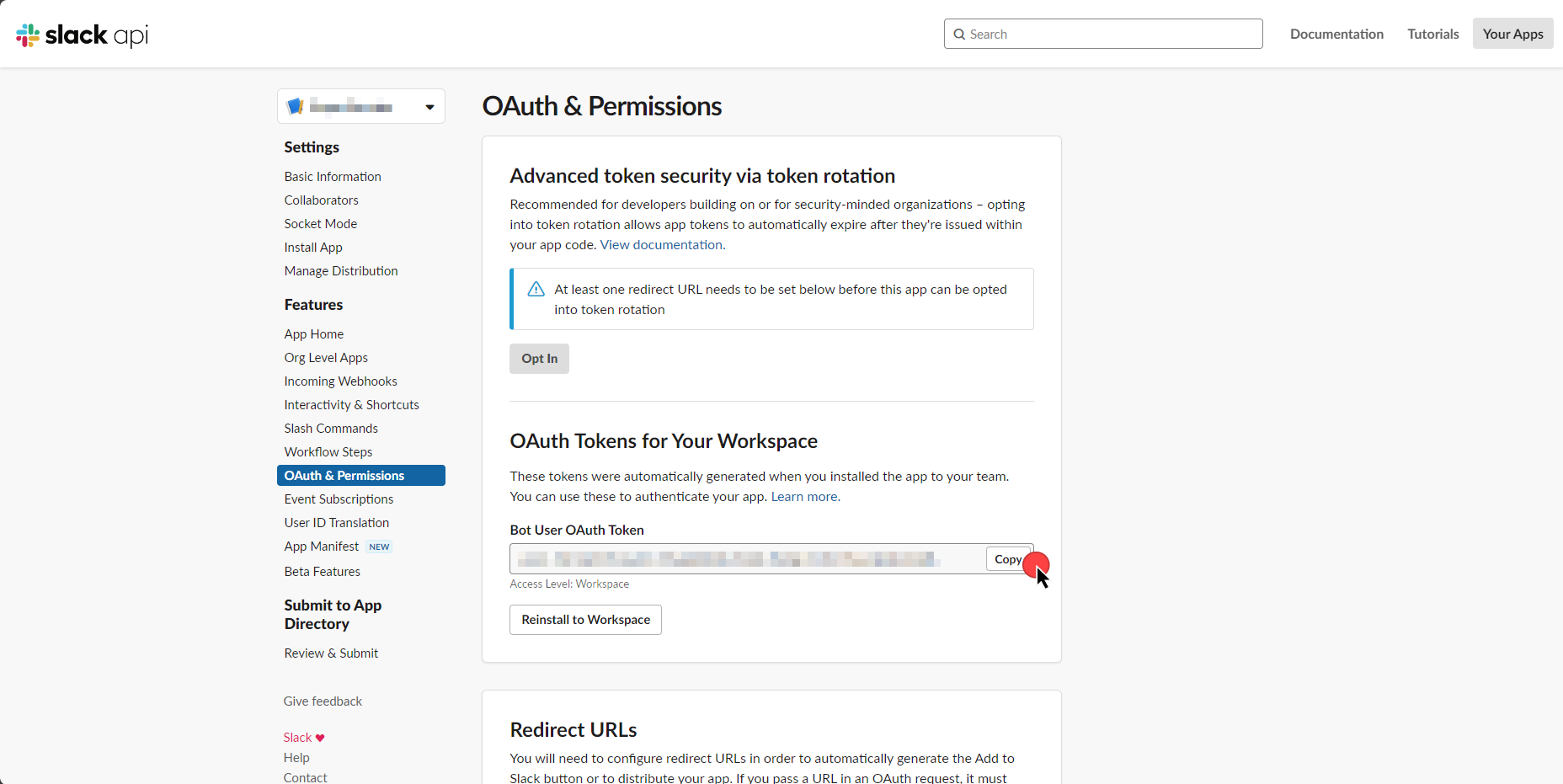
- Create a new Credential Provider.
- Name - Choose a user-friendly name.
- Credential Type - API Key
- API Key - Paste the token copied from Slack.
Client Workload Configuration
Aembit now handles the credentials required to access the Server Workload, eliminating the need for you to manage them directly. You can safely remove any previously used credentials from the Client Workload.
If you access the Server Workload through an SDK or library, it is possible that the SDK/library may still require credentials to be present for initialization purposes. In this scenario, you can provide placeholder credentials. Aembit will overwrite these placeholder credentials with the appropriate ones during the access process.
Access Policy
- Create an Access Policy for a Client Workload to access the Slack Server Workload. Assign the newly created Credential Provider to this Access Policy.
Required Features
- You will need to configure the TLS Decrypt feature to work with the Slack Server Workload.