Add Server Workload
Overview
To add a Server Workload, follow the steps described below.
Add A Server Workload
To add a Server workload:
- In the Access Policy view, click + Add Server Workload. You will see the Server Workload page displayed.
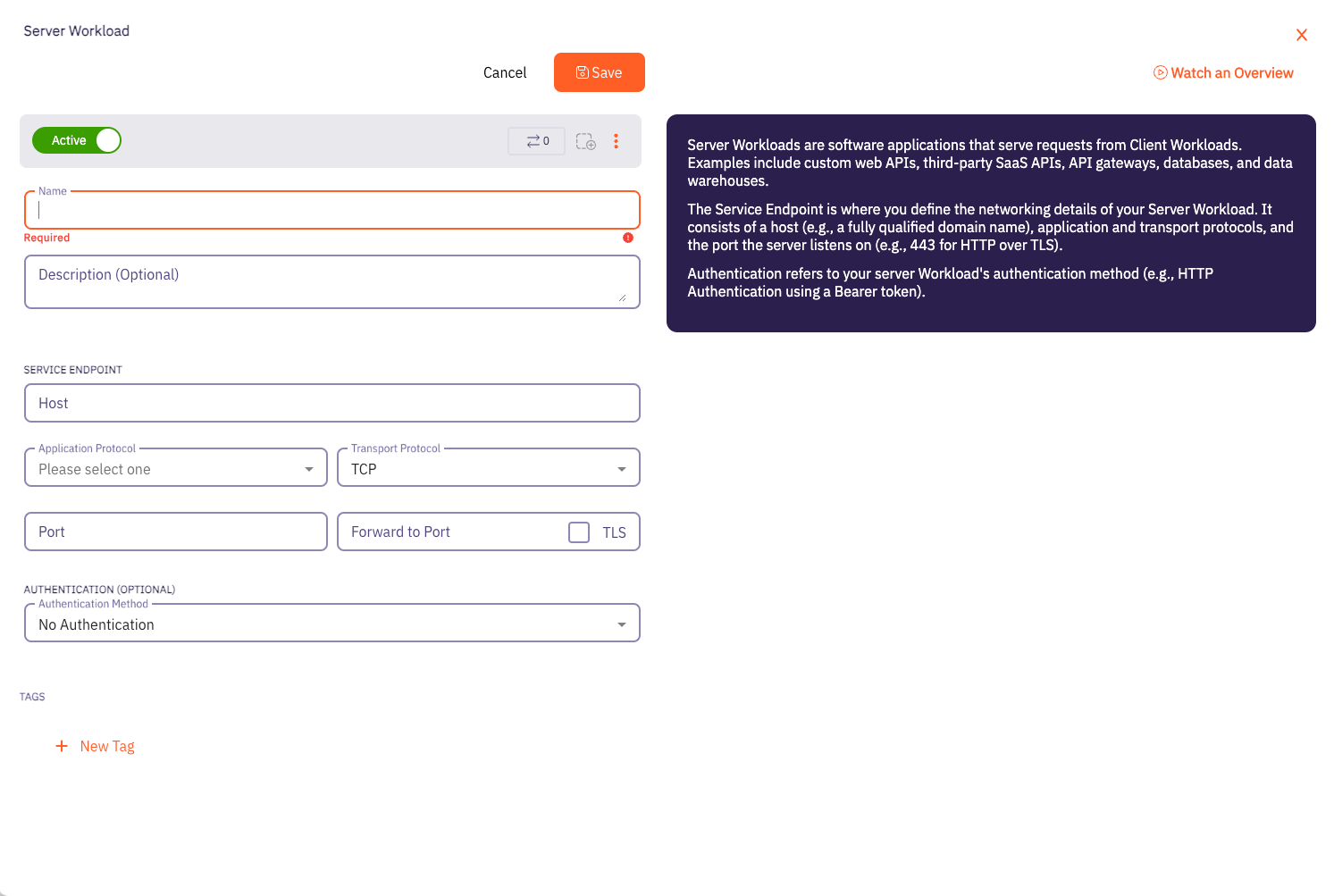
- Provide a name and optional description.
- Provide the Server Workload host.
- For the Service Endpoint:
- Choose the application protocol that the Server Workload supports (for example, HTTP, Postgres, MySQL).
- In most cases, you must set up the Port and Forward Port to the port number on which the Server Workload is listening.
- Select TLS under Forward Port if Aembit should connect to the Server Workload using TLS.
If your Client Workload communicates with the Server Workload using TLS (e.g. HTTPS or Redis with TLS), you must configure the TLS Decrypt feature to enable Aembit to inspect the traffic and inject credentials. For more information on how to configure TLS Decrypt, please see the Configure TLS Decrypt page.
⚠️ Make sure to use TLS to ensure your connection is encrypted. This will protect both sensitive information and access credentials injected.
-
Click Save to save the Server Workload.
-
Click Save and Active to save the Access Policy.